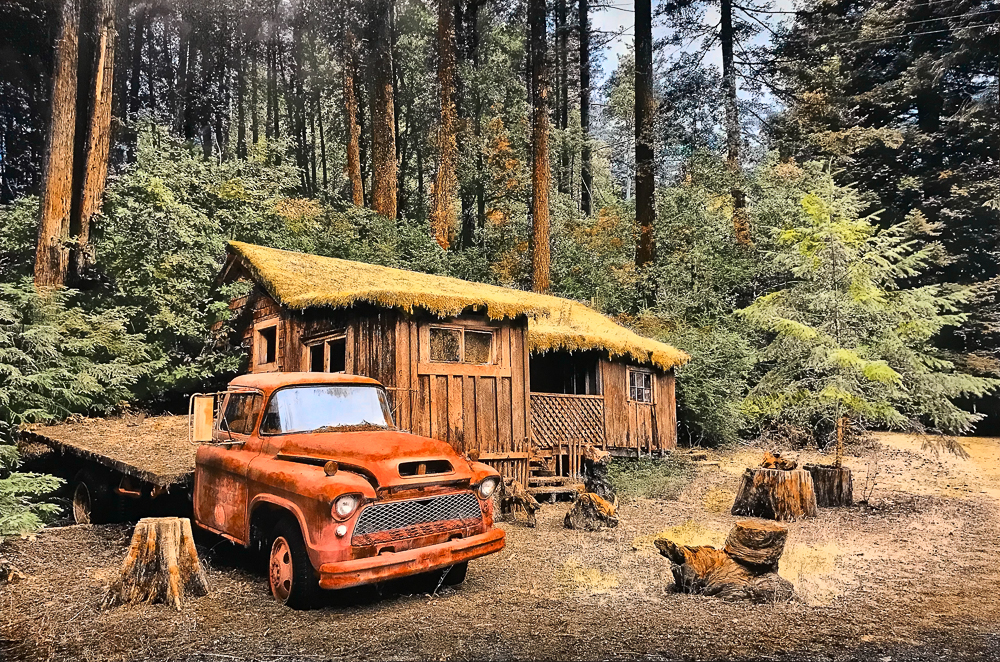Blog
- Details
Tutorial - Hand coloring of a 1955 chevy pickup with oils on photo paper
In this tutorial I will share the process with you on coloring my black and white photo “1955 Chevy”, which I shot during my 2018 California Road Trip on day 5.
I posted a YouTube video of when I colored this image on my channel:
Here is the original untouched image, straight from my camera:

Materials
Applicators
Cotton rounds (for large surfaces) and Q-tips (for details) with 100% cotton are the best options as others with (partial) synthetic fibers may scratch the photo paper and they may not absorb the paint adequately. You can also use cotton balls - and wrap cotton around toothpicks for the more detailed work - but I find they give off too much fluff. In my earlier work I used cotton balls.

Cotton rounds, Q-tips and cotton balls are not only used to apply paint to the photo, but also to remove paint. To remove paint you’ll start with a clean applicator and push down a little harder on the paper so that the paint will be absorbed from the photo paper into the cotton.
Paint
I use Marshall Photo Oils to add color. This is a specialized transparent paint dedicated for hand coloring photographs and doesn’t necessarily need any more thinning. For this piece I’m going to use burnt sienna (my favorite color!), cadmium orange, sky blue, oxide green (extra strong), flesh (which is meant for skin, but is a nice reddish-brown that of course can be used on anything else too), cadmium yellow and carmine (a deep red).

Because the oil paint is slightly toxic I wear disposable latex gloves.

Paper
In coloring b&w photos with Marshall Photo Oils, I only deal with fiber-based (silver-halide based) papers. These are chemically developed photographs and have to have either a matte or lustre finish (i.e. not glossy or metallic paper), otherwise the paint doesn’t hold.
Inkjet paper doesn’t work well (if at all) with Marshall Photo Oils. The paint sticks and gets absorbed into the paper so you cannot remove it anymore (even a little), so it’s very hard to dose the amount. Matte inkjet paper however, works very well with soft pastels, and I will post a tutorial on that in the future. For now, you can check out my YouTube video on pastels:
My black and white photo "1955 Chevy"
Any scene in a black and white photo can be hand colored. Nowadays most people take pictures digitally in color, and we need to get that digital image transferred in black and white onto paper first. The first step is to convert the digital color image to black and white.
Many digital cameras offer the option to take pictures in black and white, but I do not prefer that method, as it gives away your control over the image to the camera. Typically, in the black and white conversion process, it’s the brightness information in a color photo that is given a gray value, both in a camera and in software on the computer. But in specialized software on a computer, we can also choose which colors we’d like to give a lighter or darker gray value. That is especially important for darker saturated colors: if your color photo has those, a standard b&w conversion will give those regions a darker gray. If you want to preserve that saturated look later in the hand colored photo, those regions need to be brightened first - perhaps even turn them white. Overall, the whole photo needs to be brightened slightly after the b&w conversion, as adding color later will decrease the brightness of the finished hand colored photo.
Here is the image turned black and white, using the default B&W transformation in Photoshop Lightroom. I guess this is also what the image would approximately look like from a standard B&W transformation in-camera. You can see the foliage turned out quite dark:
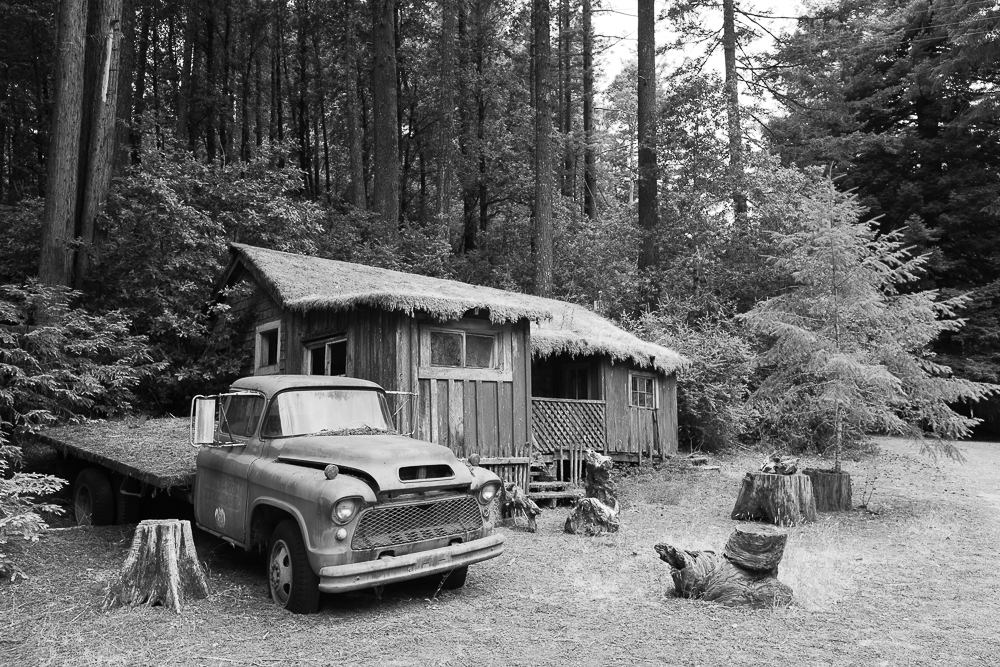
And here is the image turned black and white, using Silver Efex Pro. I made sure the foliage came out much brighter, but also the truck and the house:
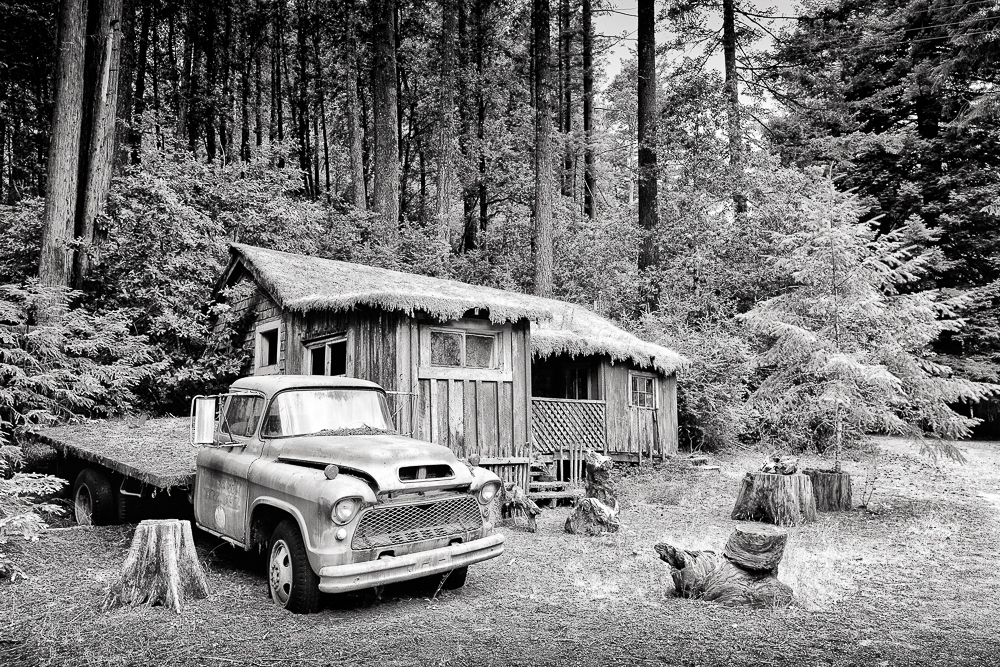
There are many applications on desktop computers available that can turn photos black and white (not to mention on smart phones and tablets). I’ve been using Photoshop, Photoshop Lightroom and Silver Efex Pro. These applications provide you with a lot of control on the conversion to black and white.
Coloring the image
With respect to the photo, I like to start with the largest regions first and finish with detailed objects. In that way, you don’t smudge the detailed regions when you’re coloring big surfaces last. Here, I’ll start with the greens of the foliage.

Note that you don’t need much paint at all, but how much exactly of course depends on the size of the region you’re going to color. For very small regions, say smaller than 1/4 of an inch in both directions, only touching the opening of the tube with the palette will do. I’ve been working with the same tubes for years.
The photo oils are transparent as opposed to regular oil paint, therefore you can see the textures and structures that are part of the photo through the paint. Applying the paint on in very thin layers will show more of the photo and less color.
To mix things up a bit, I’ll add some cadmium yellow to the young tree on the right:

The next largest surface is the ground, to which I’ll apply burnt sienna:
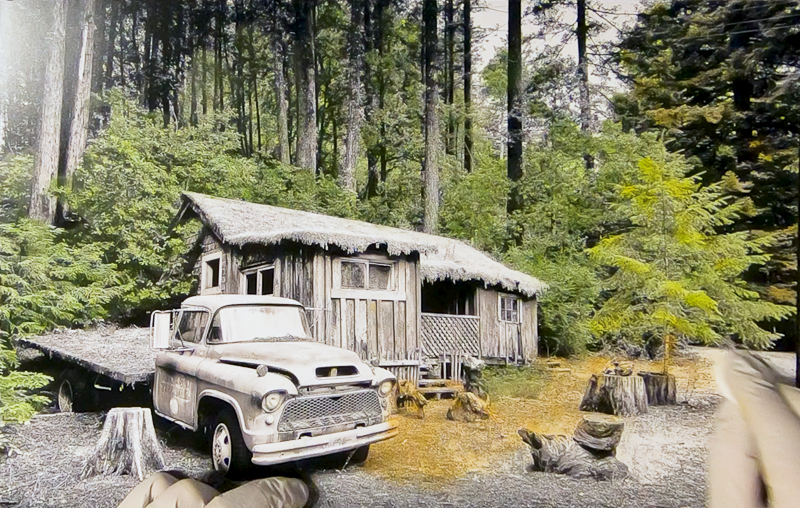
Now that I’m working with burnt sienna, I’ll add some of it also to the tree trunks. The trees are still large enough to keep using cotton rounds, but using cotton swabs will work too:

To achieve a thin layer of paint, you’ll start applying the paint thicker. You will then later reduce the paint layer thickness with a new clean cotton round. This technique is easier than trying to apply the paint lightly. You can see how I add the paint in a thicker way to the sky here:
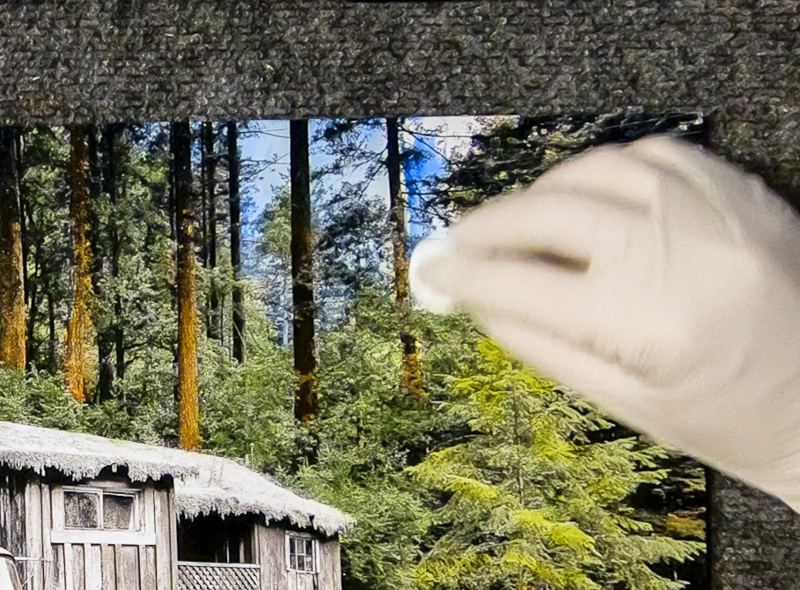
And then smooth it out with a new clean cotton round:
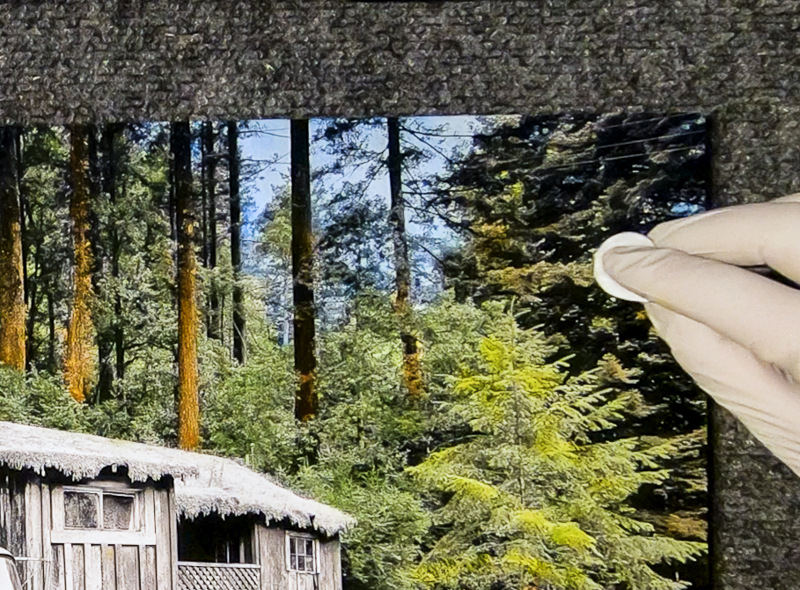
It is visually more interesting when a surface has more than one color applied to it. Here I’m adding some cadmium yellow to the ground here and there:

Since we’re working with paint, they can be mixed to create different colors. Marshall Photo Oils come in many different colors, but sometimes you may want to create a color by mixing because you ran out of a specific color or it’s not available at all. The paint can be mixed on the palette or on the paper. It’s easier to mix on the palette with a Q-tip.
Here I’m mixing carmine and cadmium orange to create an interesting color to the pickup truck, which makes it stand out a bit more from the rest of the image:
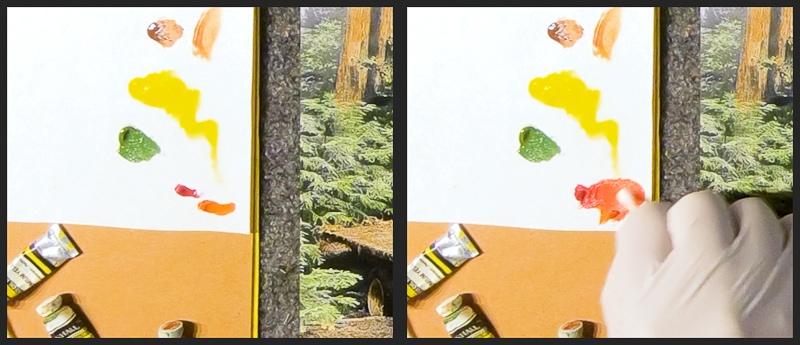
And I apply that color with a Q-tip to the truck:
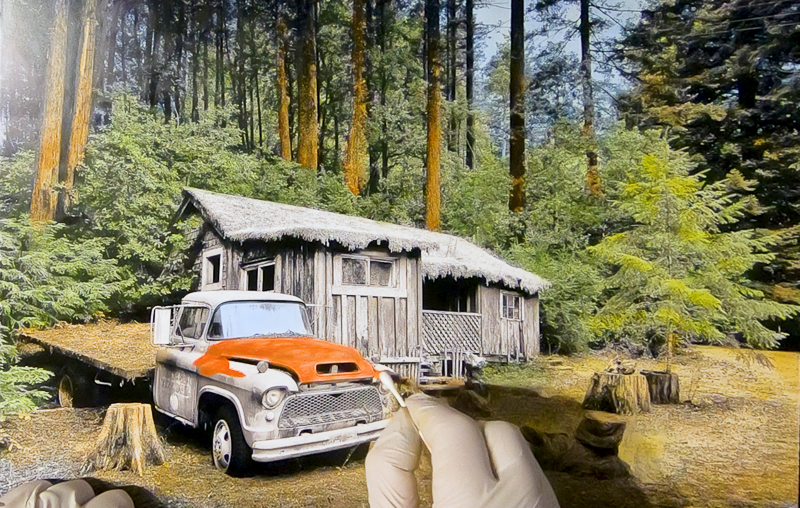
Also for the truck, it will look a bit more interesting to add some burnt sienna in some locations, either to represent the rust, or to add some extra shading:
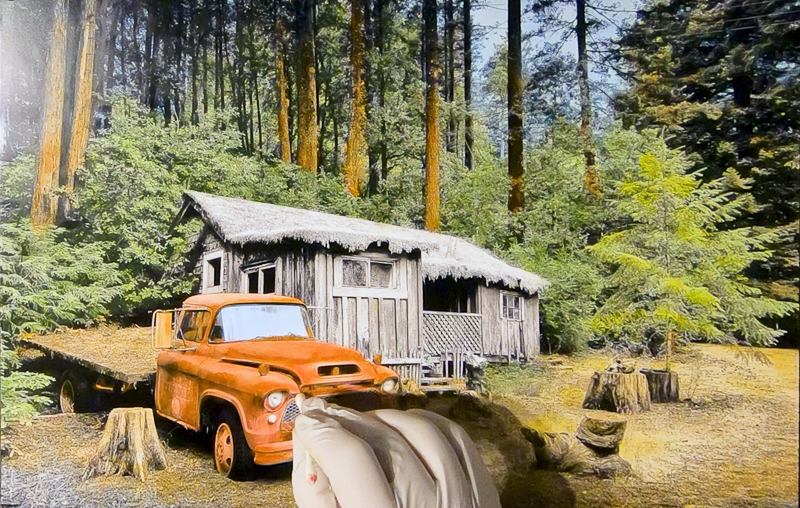
That “flesh” color I thought would look good on the house. It is a more reddish brown:

Since I put the paint on a bit too thick and non-uniform in some places on the house, I’m smoothing it out with a cotton round.

Here I’m mixing burnt sienna and cadmium yellow to create a yellow ochre for the roof:

And add that color to the roof with a Q-tip:

The last step is to add a bit of orange to the green foliage in the back, as I thought it looked a bit too flat.

And it’s finished!